If you haven’t read part 1 of this blog (The Double-Edged Sword of Local Admin Rights in Windows Environments), you can find it here.
Part 2 (Common Pitfalls of Over-Privileging Users) can be found here.
The antidote to the risks of over privileged users is adopting the principle of least privilege (PoLP): give users the minimum rights needed to do their job – no more, no less. This long-standing security principle greatly reduces risk by limiting what any compromised account (or careless user) can do. In practice, this means standard users do not have admin rights on their PCs, and even IT admins use highly privileged accounts only when necessary. Implementing least privilege in a Windows domain environment can be challenging, but the following best practices will help you strike the right balance between security and usability:
Make Standard User Accounts the Default: By default, all regular staff should operate with standard (non-admin) Windows accounts for daily work. Reserve local admin access for IT personnel or specific maintenance purposes. Many organizations achieve this by managing membership of the local Administrators group via Group Policy – e.g. configuring a Restricted Groups policy so that only authorized support or management accounts are members on workstations. The takeaway is that a normal user’s account should not be in the Administrators group on their machine. They can still do all routine tasks (email, Office apps, web browsing, etc.) without admin rights. For any task that truly requires elevation, there are safer workflows which we’ll cover next. Remember the earlier example: if an admin accidentally opens a malware attachment while logged in as a normal user, the damage is largely confined to that one machine/user profile, rather than unleashing a network-wide catastrophe.
Use Separate Admin Accounts for Privileged Activities: In cases where certain users do need to perform administrative tasks, a best practice is to provide them a secondary account with admin rights, rather than making their primary login an administrator. For example, a developer or power user might have their normal account for email and web use, and a separate account (or a local machine-specific admin login) that they can use only when installing software or changing system settings. This way, on a day-to-day basis their regular session is running with limited rights, minimizing risk. They would sign in with or “Run as” the admin account only when absolutely needed. This approach can be supplemented by privilege management tools that prompt for credentials or approval when elevation is required. The key is to avoid browsing the web, reading email, or doing general work while logged in as an administrator.
Eliminate Shared/Default Local Admin Passwords: If your organization still uses a common local admin password across multiple PCs, prioritize fixing this. Deploy a solution like Microsoft’s Local Administrator Password Solution (LAPS), which sets a unique, random password for the built-in admin account on each domain-joined machine. LAPS can automatically rotate these passwords and store them securely in Active Directory, ensuring that compromising one machine’s admin account doesn’t provide a stepping stone to another. At the very least, implement a policy that no two machines should use the same local admin credentials, and that all such passwords are strong and changed regularly. This neutralizes the easy lateral movement vector of “one password to rule them all.” It also enables you to remove or reduce standing admin privileges for users, since IT can use LAPS to obtain a one-time password if they need to log in to a specific machine for maintenance.
Apply Just-In-Time and Just-Enough Administration: Embracing least privilege doesn’t mean crippling productivity. Modern Windows management offers ways to grant elevated rights for specific tasks or time windows without making the user a permanent admin. One strategy is implementing just-in-time (JIT) elevation – for example, using an Endpoint Privilege Management tool or built-in OS features to allow users to request elevated rights for a particular install or configuration change. These solutions can provide one-time admin access that expires after the task, or allow certain vetted applications to run with admin privileges for standard users without exposing the full desktop to admin level. For instance, a policy might allow approved software installers or hardware driver updaters to execute as admin under the hood, so the user isn’t blocked – but the user still cannot arbitrarily run unknown software as admin. Many third-party tools (CyberArk EPM, BeyondTrust, Microsoft Intune Endpoint Privilege Management, etc.) can enforce these rules centrally. The goal is to remove persistent admin rights while still enabling users to do their jobs. With the right configuration, users might not even notice they lack admin rights because common actions are seamlessly allowed via policy (without needing to call IT for every printer driver or plugin installation).
Address Special Cases (Legacy Applications): A frequent hurdle to least privilege is legacy software that requires administrator rights to run properly. Instead of giving up and making the user an admin, dig into the root cause. Often, the application might only need write access to a specific folder or registry key that is locked down by default. Tools like Microsoft’s Process Monitor or Diskmon (Sysinternals) can help identify what the app is trying to access when it fails under a standard account. Armed with that info, you can grant just those permissions (e.g. loosen ACLs on a particular directory or grant modify rights to a registry path) for the user or Users group. This granular adjustment can eliminate the need for full admin rights. Another approach is virtualization or containerization – running the legacy app in a virtual machine or using Windows Sandbox, so that it can have admin rights in an isolated environment without affecting the host OS.
Educate and Communicate: Implementing least privilege is as much about culture as technology. Be transparent with users about why admin rights are being restricted. Emphasize the security benefits to the company and to them (e.g. less chance of devastating malware outbreaks and lost work). Education can help users understand that standard accounts protect them from shouldering blame if something goes wrong – it’s a safeguard, not a punishment. Also, train IT staff on the new processes (like how to approve elevation requests or push software updates remotely) so that they can confidently support users in a least-privilege setup. When users do need something that requires admin rights, there should be a clear, efficient process to get it done (whether that’s contacting the helpdesk for assistance or using an enterprise self-service elevation tool). With management buy-in and user awareness, the transition away from local admin rights will go much smoother.
Regularly Audit Privileges: Make it a routine to audit who has administrative rights – both on local machines and in the domain context. Over time, exceptions granted “temporarily” have a way of becoming permanent if not revisited. Use tools or scripts to enumerate members of local Administrators groups across all PCs and flag any non-standard accounts. In Active Directory, review membership of privileged groups (Administrators, Domain Admins, Account Operators, etc.) frequently. Many security frameworks recommend a periodic re-certification of privileged access to ensure it’s still needed. By keeping an eye on privilege creep, you can catch over-privileging before it becomes an incident.
Protect Privileged Domain Accounts: While this blog focuses on local admin rights, it’s worth mentioning domain admin accounts in passing. Those should be even more tightly controlled. Domain admins should never use their domain credentials to log into ordinary user workstations – doing so could expose the keys to the kingdom if that workstation is compromised (see related Microsoft article). Instead, consider using dedicated “jump boxes” or Privileged Access Workstations for administrative tasks, and separate admin accounts that aren’t used for day-to-day activities. This prevents an adversary from harvesting domain admin creds from a low-security machine. It aligns with least privilege principles by not mixing highly privileged activities with regular desktop usage.