A Faster Way to Least Privilege: Elevator for Windows (Part 4)
Series: Windows Privilege Elevation & Least Privilege
If you’ve read Part 1, Part 2, and Part 3, you know the goal: remove local admin rights, elevate only what’s necessary, and keep users productive. Here’s the quickest way to get there with Elevator.
What Elevator does
- Auto-elevates specific Windows apps you approve—users stay standard.
- No new UI for users: existing shortcuts just work.
- No extra infrastructure: deploy via Intune, GPO, or your tool of choice.
- Windows-focused: purpose-built for domain-joined environments.
Deployment in 5 steps
- Identify the apps that truly require admin (start with your ticket history).
- Package & deploy Elevator to a pilot group (Intune, ConfigMgr, or GPO).
- Whitelist the approved executables/paths (keep the list short and explicit).
- Validate that users can launch those apps without UAC/passwords.
- Expand the deployment and remove remaining local admin rights.
Why teams pick Elevator over heavier options
- Speed to value: solve the legacy-app roadblock this week, not next quarter.
- Operational simplicity: fewer knobs, fewer tickets, less to maintain.
- Security alignment: elevate the task, not the user—least privilege by default (this approach mirrors Microsoft’s rule-based elevation model).
- Cost alignment: pay for the capability you actually use.
Good neighbors: coexisting with your stack
Elevator plays nicely alongside configuration baselines (Intune/ConfigMgr), EDR, and identity controls. Use it as the last-mile fix for the small set of Windows apps that won’t behave as standard user—while your other tools handle patching, AV/EDR, and identity. If you later grow into broader workflows (approvals, self-service), tools like Microsoft EPM or vendor suites are available—start simple, expand as needed.
Ready to try it?
See how quickly you can eliminate local admin rights without disrupting users. Learn more on the Elevator page, or reach out from our blog to discuss your environment.